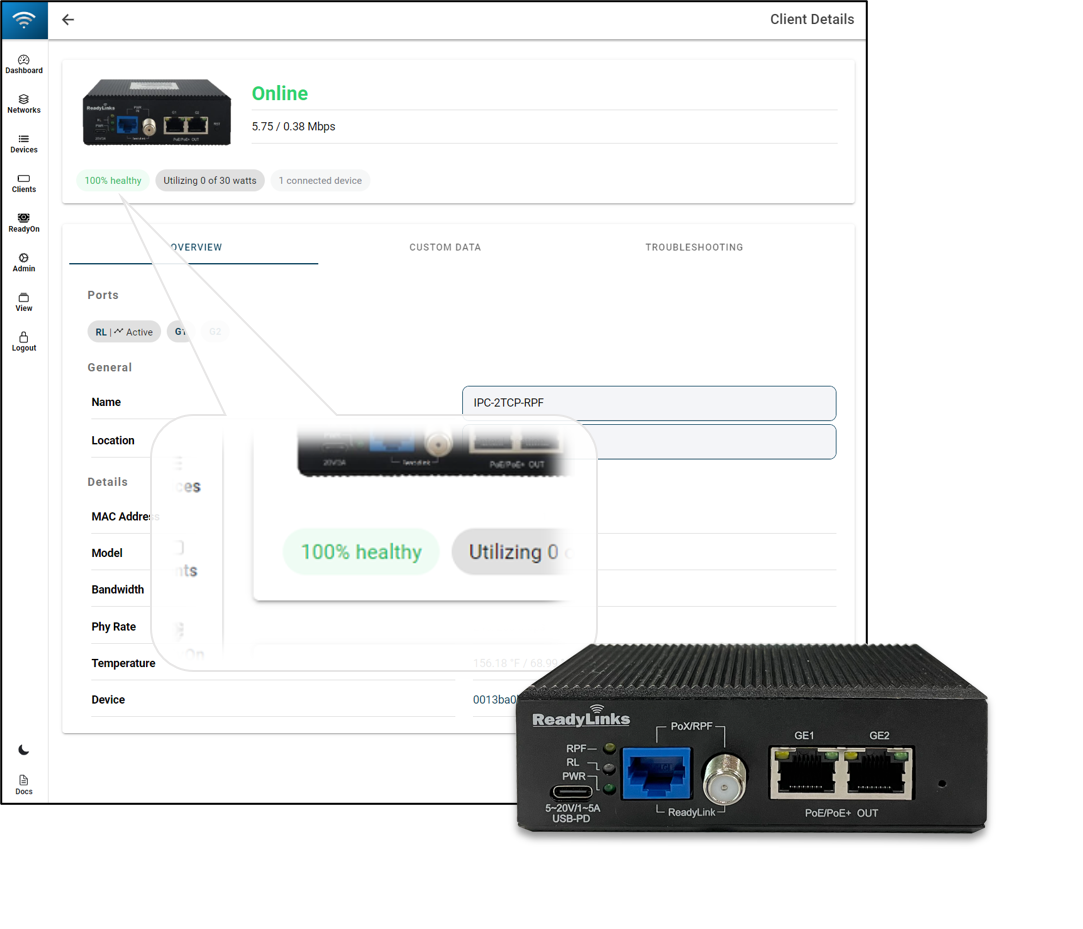Wiring Instructions
Last updated: April 27thd, 2021 - 2 min. read
About this guide
This guide provides instructions for best practices establishing a ReadyLink connection over various cable mediums. Some of the common wiring types include:
Twisted pair
ReadyLinks twisted pair technology can deliver Gigabit Ethernet over a single pair of copper wire. Leverage two pairs to extend your reach over 1,000ft of cable.
Standard Ethernet
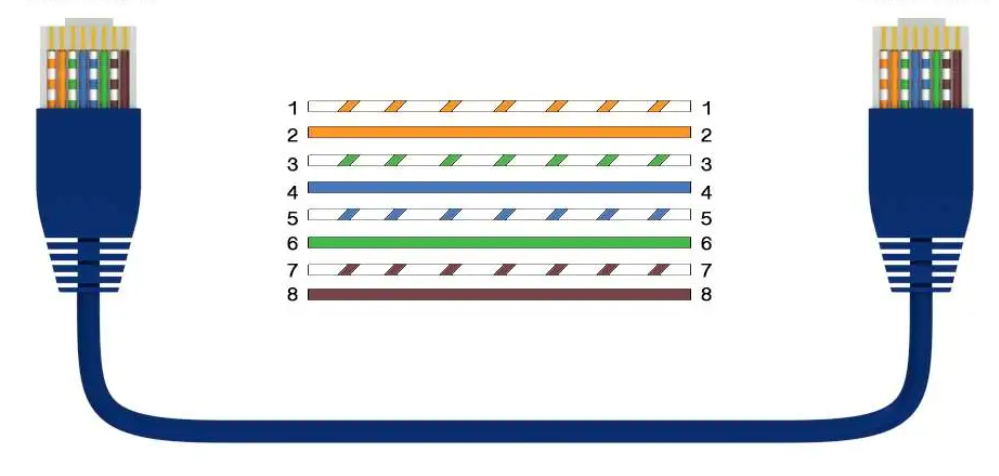
SISO (One pair)
By default, ReadyLinks ports come in SISO mode, meaning we only require 1 pair to bring up the ReadyLinks connection (RJ45 pins 4 & 5).
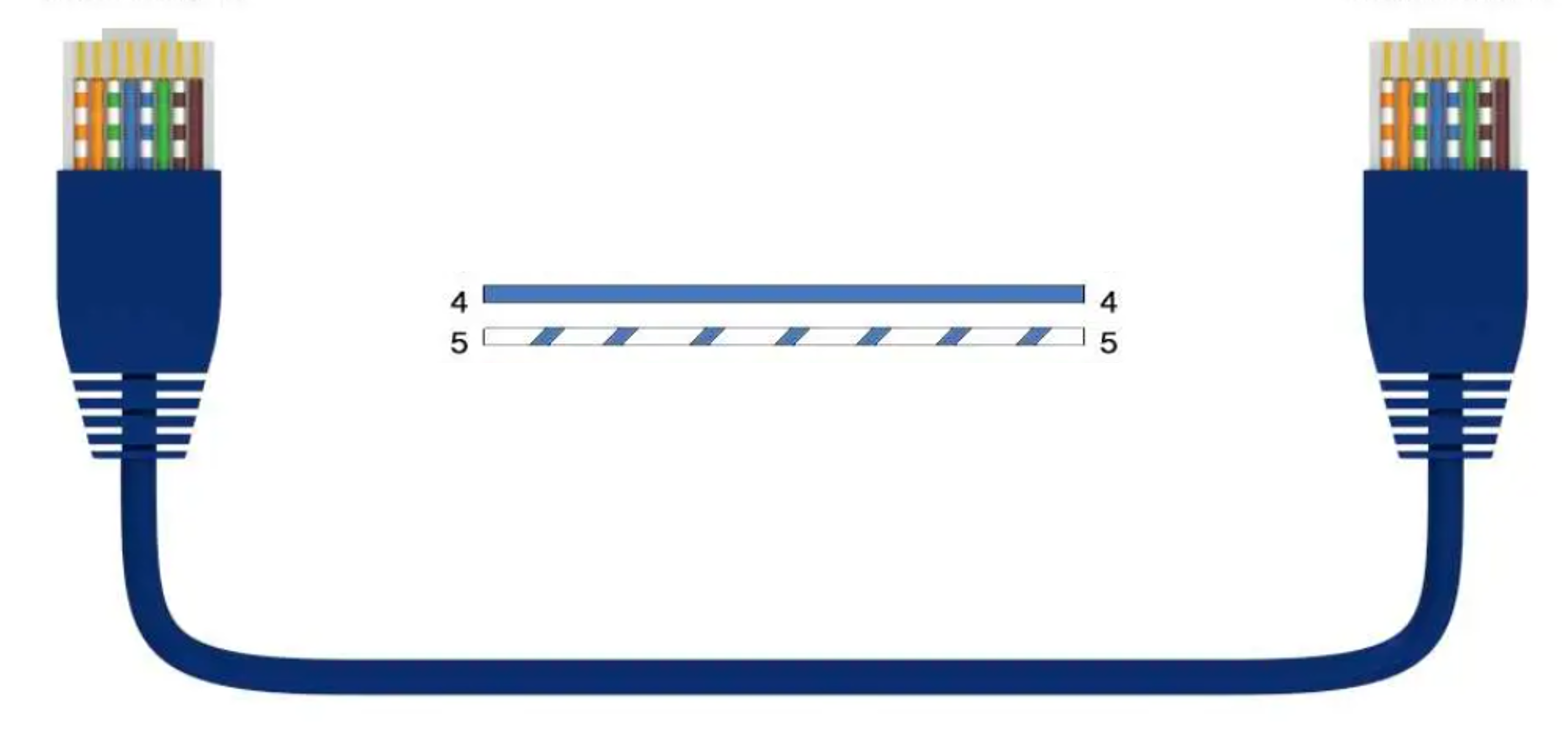
MIMO (Two pair)
ReadyLinks ports natively include MIMO functionality in each port, meaning we can achieve higher performance at greater distances by using 2 pairs, or 4 conductors, on that port (RJ45 pins 3, 4, 5, 6). Below is the MIMO pin-out diagram. ReadyLinks recommends leveraging 2 pairs of copper, if available.
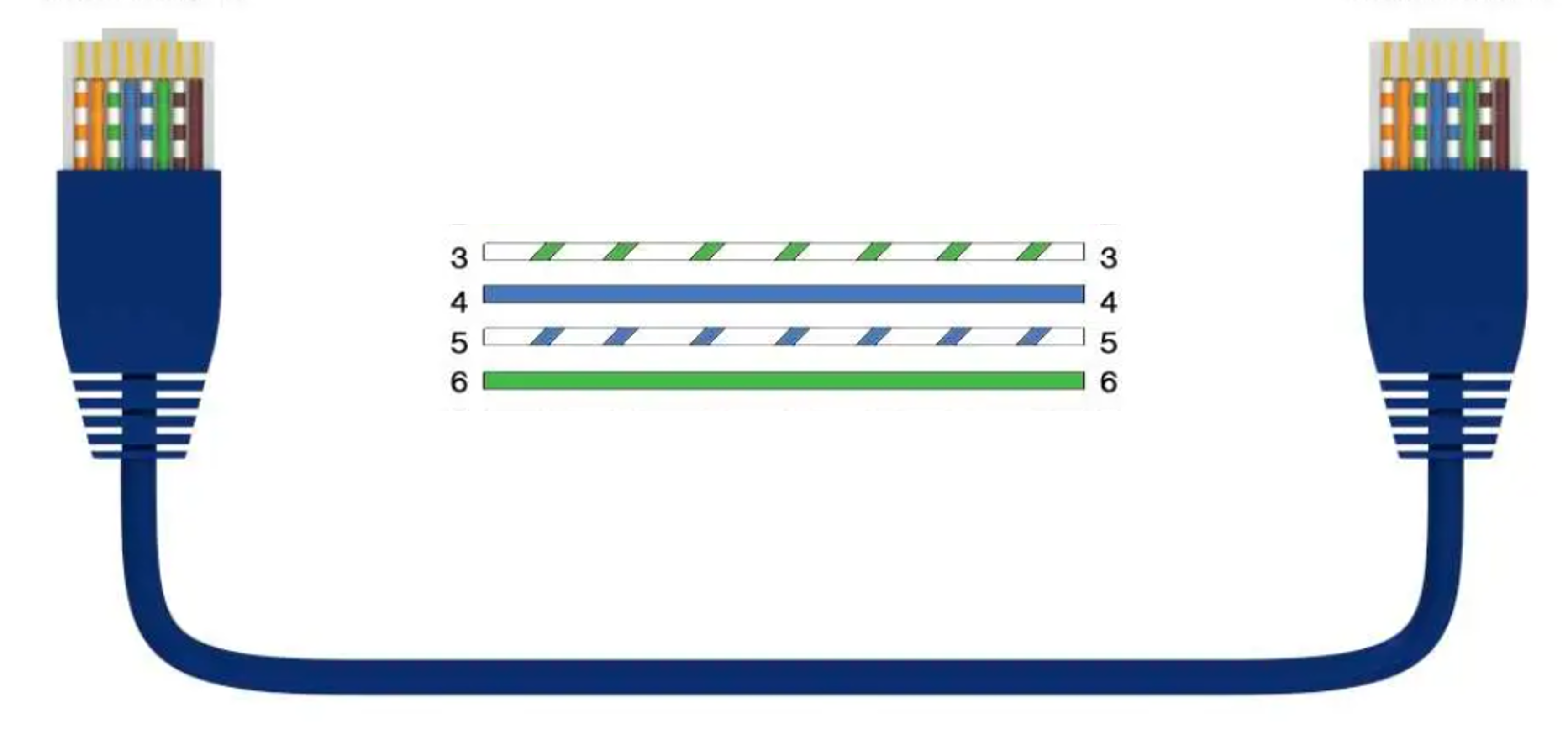
Reverse Power Feed (RPF) cabling instructions
ReadyLinks RPF technology allows you to install switching equipment in locations that lack a local power source. Provide power and high-speed data over a single copper pair. Utilize a RPF enabled ReadyLinks IPC client device to backfeed power from the remote location to the switch. By default, ReadyLinks ports come in SISO mode, meaning only 1 pair is required for both the data and reverse power feed. You may adjust the default configuration to MIMO to leverage 2 copper pairs for higher performance at great distances.
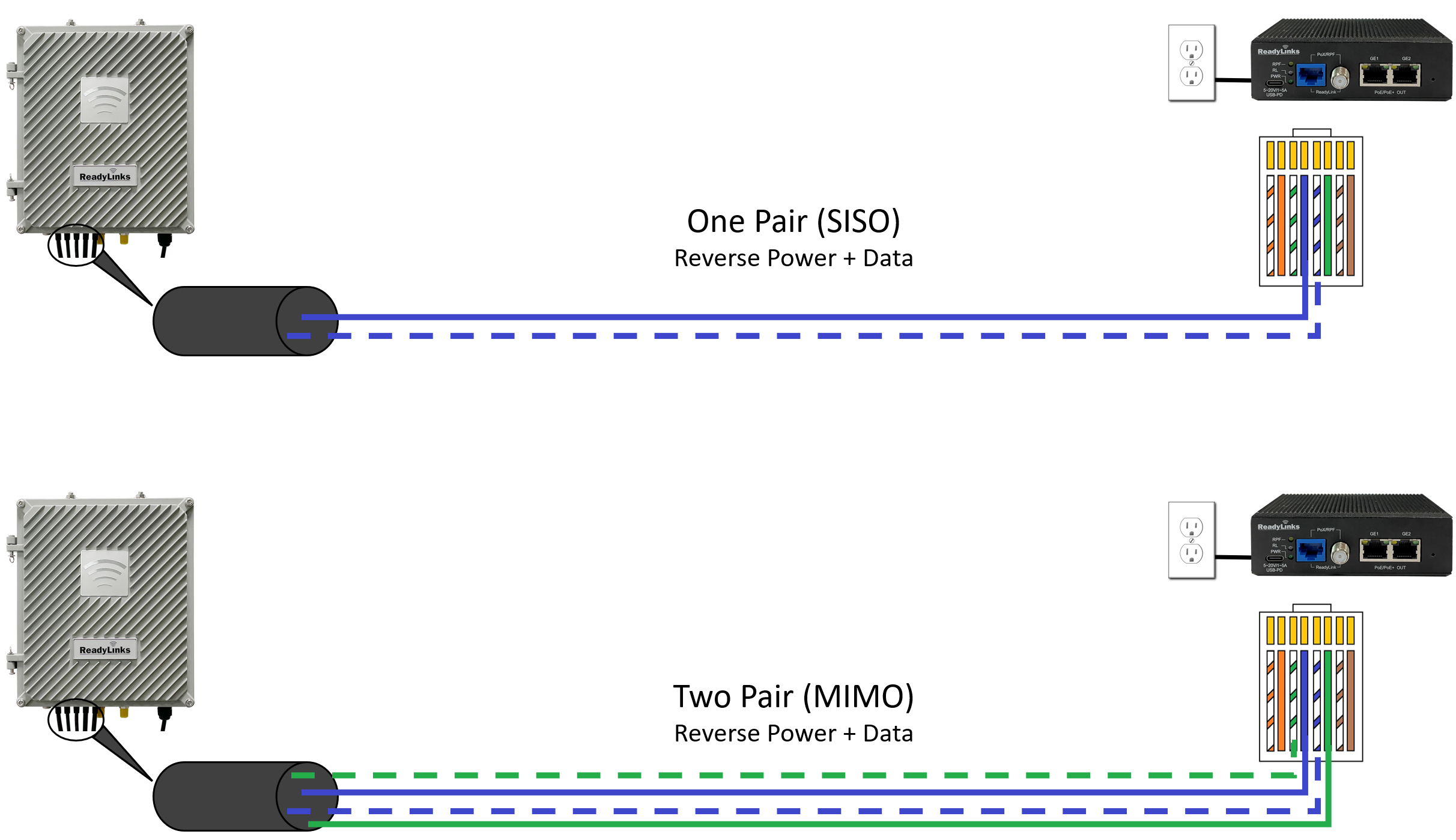
Coax
ReadyLinks coax technology can deliver Gigabit Ethernet over existing coax infrastructure and support up to 15 IPC client devices per port in coax networks with existing splitters and taps. A single GL-x chassis can deliver Gigabit Ethernet to over 360 end points through the existing coax plant.
ReadyLinks connections operate in the 4-200Mhz frequency range. If existing services such as cable TV channels are operating in this range, leverage the built-in frequency notching functionality on the ReadyLinks switch to co-exist with the services.
Follow the guidelines below when installing your ReadyLinks network over your coax infrastructure.
- Be aware of existing services operating the 4-200Mhz spectrum
- Limit point-to-multipoint connections to 15 ReadyLinks clients per port
- Ensure there is <40db of loss on the existing coax plant
Troubleshooting
Reverse Power
Problem symptoms- Flashing device LEDs
- Reverse powered device started to boot but then power cycles
- Reverse power LED is on but the data link LED is off
Be sure to match the center pair (pins 4 & 5) of the IPC with the correct corresponding pair on the RPF enabled switch. A mismatch in the connection may still enable the reverse power feed but the data link will remain down. Also, ensure there are no disconnects on the center pair. A stable link on the outer pair, but a disconnect on the center pair will cause the data link to flucuate or disconnect while the RPF links stays up.
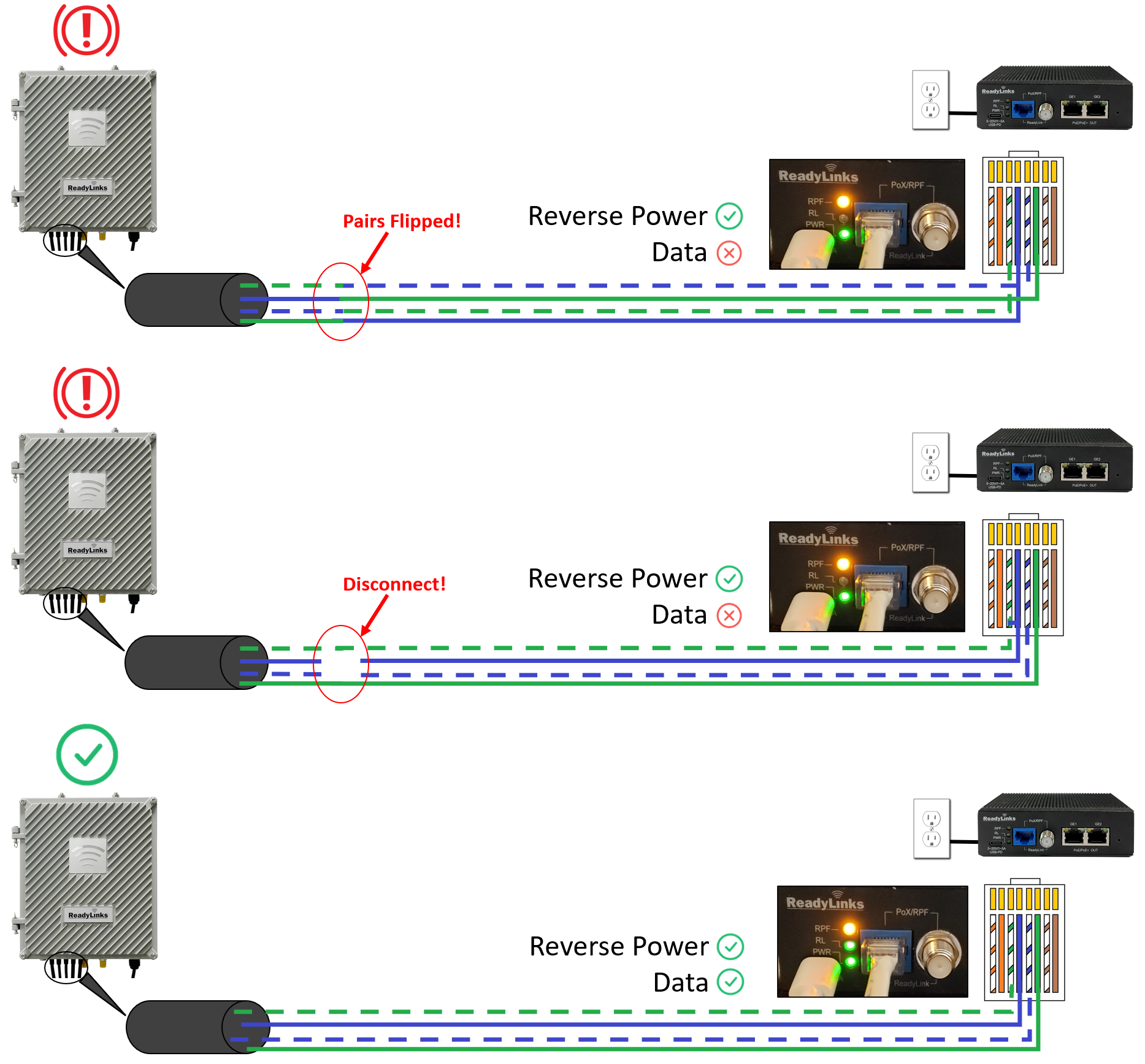
Slow speeds
Problem symptoms- Throughput is lower than expected
- Inconsistent speed tests
A ReadyLink connection is capable of delivering Gigabit speeds over twisted pair or coax. To acheive maximum througput, it is important to follow some best practices.
Best practices
- Good cable terminations
- Stable power source
- Cable continuity
Refer to the twisted pair or coax cabling instructions for details on how to terminate different ReadyLink connections.
It is important to note the distance limitations for acheiving 1Gbps throughput. Speed will vary by cable type, length, and gauge, but some general guidelines for 1Gbps connections are shown below.
Througput vs Distance
- Single pair (SISO): 1Gpbs up to 400ft
- Two pair (MIMO): 1Gpbs up to 1,000ft
- Coax: 1Gpbs up to 1,400ft
- *Note speeds will vary by cable type and gauge
Check your connection health in the ReadyView dashboard. A low health score can indicate a poor connection, resulting in reduced throughput.